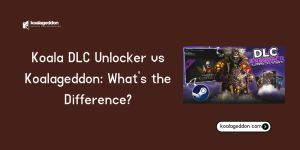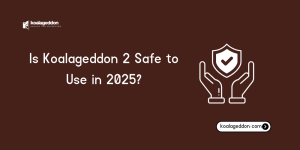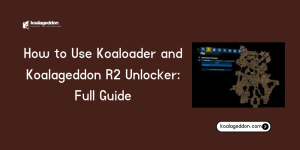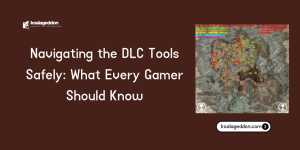Table of Contents
ToggleIntroduction
Koalageddon is a powerful tool for managing game mods and unlocking features, but sometimes users face issues with the installer not working. This can be frustrating, especially if you’re eager to access custom content or manage your game efficiently.
In this guide, we’ll cover the common reasons why the Koalageddon installer may fail and provide simple, step-by-step solutions to get it running smoothly. Whether you’re a beginner or an experienced user, these fixes will help you resolve installation problems and enjoy a hassle-free gaming experience.
How to Troubleshoot and Fix Koalageddon Errors
Having trouble getting Koalageddon to install or integrate with your game platform? This is a very common issue with advanced tools that modify system processes. As an expert in technical content and network assessment, I know these errors are usually due to one of a few critical steps being missed.
We will walk through a comprehensive troubleshooting guide to fix the most frequent installation and integration failures. This ensures you can successfully utilize Koaloader and the Koalageddon R2 Unlocker.
Why Did My Koalageddon Installation Fail?
The Koalageddon installer requires deep access to program folders, which often triggers security alerts.
The most common failure points are Windows User Account Control (UAC) permissions and overly aggressive antivirus software.
Missing system files or outdated libraries can also cause the installer to crash before it even begins the integration process.
What is the “DLL/API Not Found” Error and How to Fix It?
If Koalageddon or its SmokeAPI component fails to integrate with Steam, it often presents a “DLL Not Found” error. This usually means the Steam client has updated its internal structure or DLL file patterns. The unlocker can no longer find the specific functions it needs to hook.
For most Koalageddon users, this requires manual intervention or waiting for an updated Koalageddon release.
How to Identify Errors Using the Koalageddon Log File
When troubleshooting, your first stop should always be the log file. Koalageddon generates a detailed log file, usually found within the installation or program data directory (e.g., %ProgramData%\Koalageddon).
This file pinpoints the exact module or function that failed, providing a crucial clue for the fix.
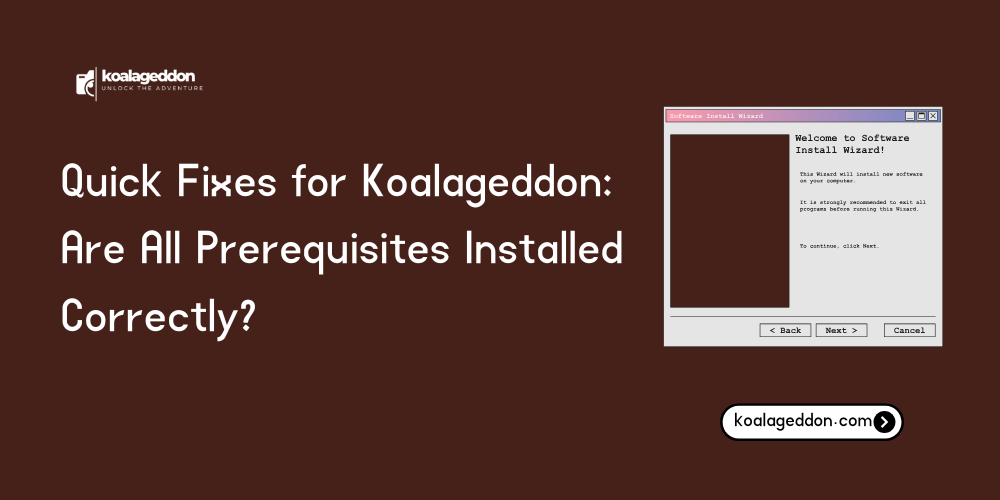
Quick Fixes for Koalageddon: Are All Prerequisites Installed Correctly?
Many technical tools, including Koalageddon, rely on modern Microsoft Visual C++ libraries.
A common fix for crashes is downloading and installing the latest Visual C++ Redistributable package (e.g., the 2015-2022 bundle).
This resolves many general “missing DLL” errors like MSVCP140.dll or VCRUNTIME140.dll.
Is Your Antivirus Blocking It? Whitelisting Koalageddon Files
- Because Koalageddon modifies other running processes, antivirus programs frequently flag its files as threats.
- Before running the installer, temporarily disable your antivirus or whitelist the installer executable and the DLL files.
- Remember to re-enable your antivirus immediately after the installation is complete.
Running the Integration Wizard as Administrator
- The installer and the subsequent Integration Wizard need full write access to the Steam, Epic, or Ubisoft Connect installation folders.
- If the installation fails, right-click the executable and select “Run as administrator.”
- This elevated permission can bypass UAC limitations that prevent files from being copied or modified.
Platform-Specific Koalageddon Installation Issues & Fixes
Newer Steam updates are designed to detect common DLC unlocker components, specifically those associated with SmokeAPI. If you see an error about a third-party DLL, the Steam client has detected the integration.
The community fix often involves attempting a Steam client rollback to a known older version.
Restoring the Steam Client DLLs
If your Steam client refuses to launch after installation, a Koalageddon component, often disguised as version.dll, is the culprit.
- Navigate to your main Steam installation directory (e.g., C:\Program Files (x86)\Steam).
- Delete the rogue version.dll or smokeapi.dll file to restore the original client functionality.
Solving Koaloader Configuration
In Hook Mode, Koaloader must be correctly configured to load the unlocker.
- If the log file indicates a Koaloader config module is misconfigured, you must edit the Koaloader.config.json file.
- Ensure the file path listed to the unlocker DLL is correct, paying close attention to your Windows username and escaping backslashes (\\\\).
Why is R2 Unlocker Failing on Epic Games or Uplay?
Installation for non-Steam platforms often requires the more manual Proxy Mode setup.
- If the R2 Unlocker installation fails, verify that you correctly renamed the original DRM DLL (e.g., adding _o) and that the unlocker DLL took its place.
- Incorrect naming, such as using a numeral 0 instead of the letter o, is a common and critical error.
Post-Installation Failures: Game Crash and No DLC Unlock
Certain games, especially those with advanced anti-cheat, will crash immediately if Koalageddon is active.
- You must modify the app_blacklist section in the Koalageddon configuration file.
- Add the AppID of the crashing game to the blacklist to prevent the unlocker from injecting into it.
Verifying DLC Files Are Actually Present
The unlocker only grants access to DLC licenses; it does not download the physical content files. If the DLC is unlocked but missing in-game, you may need to source and manually install the missing content files.
Consult the community forums for your specific game to check if manual file placement is required.
Proxy Mode Problems: How to Troubleshoot Manual Installation Errors
- If you used Proxy Mode and your game fails, you likely have a file mismatch.
- Check the logs for an error indicating the original file (*_o.dll) cannot be found.
This means the file you renamed is in the wrong location or has an incorrect filename. You should Reinstall Koalageddon properly.
Conclusion
Koalageddon installation can be tricky, but most problems stem from permissions, antivirus interference, or configuration errors. By meticulously checking for missing prerequisites like the Visual C++ Redistributable and addressing platform-specific DLL conflicts, you can almost always resolve the issue.
Remember to consult the log files for the most accurate diagnosis and always be cautious when modifying core game platform files.
FAQs
Why does my antivirus keep deleting the Koalageddon files?
Antivirus software is designed to flag tools that inject code into other running processes, which is exactly how Koalageddon works. You must manually add an exclusion or whitelist for the Koalageddon folder in your security software.
I successfully installed it, but my DLCs are still locked. What did I miss?
The most likely culprit is an incorrect configuration file. Verify that the DLC AppIDs or content IDs listed in the JSON file are correct for your game. Ensure you have the DLC files present if the game does not include them by default.
What should I do if Steam refuses to launch after I uninstall Koalageddon?
This usually means a DLL file was left behind in the Steam folder. Navigate to the Steam directory and manually delete files like version.dll or smokeapi.dll. Then, use the Steam client’s repair feature or verify the integrity of the game cache.
Is it safe to run the Koalageddon installer as administrator?
Running the installer as an administrator is necessary to allow it to modify core program directories for successful integration. However, you must only do this if you have downloaded the installer from the official GitHub repository or a trusted community source.
Latest Post:
- Koala DLC Unlocker vs Koalageddon: What’s the Difference?
- How to Use Koalageddon with Epic Games Launcher (Not Just Steam)
- Is Koalageddon 2 Safe to Use in 2025? Here’s What You Should Know
- Koalageddon Installer Not Working? Here’s How to Fix It
- How to Use Koaloader and Koalageddon R2 Unlocker: Full Guide